How to Play
When you land on one of our jigsaw puzzles to play, you can choose different options to suit your style of puzzling. Here is a “How To play” to get your preferred options.
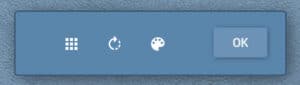
There are two (2) main Puzzling Panels that you will get to know straight up. This “Start Panel” to the left and the Puzzle Panel below.

Options
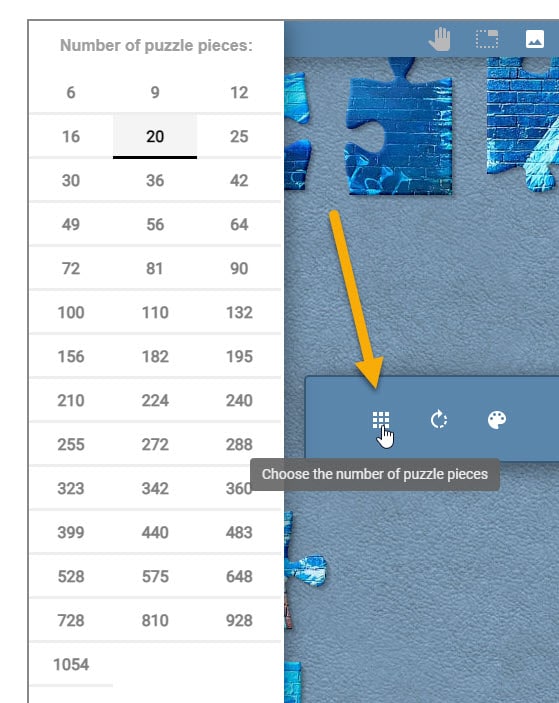
Choose the number of puzzle pieces to play
Click the Number of Puzzle Pieces menu to show the number of puzzle pieces available and choose the amount you want to play with.
Note: You can always change the number of pieces by clicking the burger menu top left of the play area and select, Modify the Puzzle.
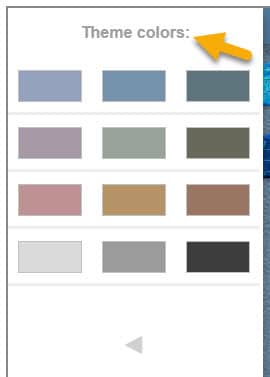
Change the Background Colour Playing Area
Click the colour palette icon and choose which colour you would like to have as a background colour. To keep the default colour, just click the colour palette icon again to exit this option, or press ESC.
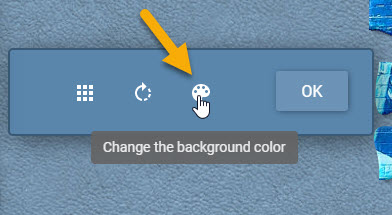
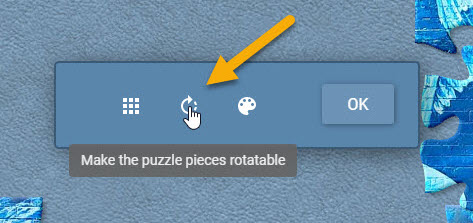
Rotate The Puzzle Pieces
Click the rotator icon and the jigsaw pieces will rotate 90 degrees. You can click as many times as you like to rotate pieces to whichever angle you want them to display at.
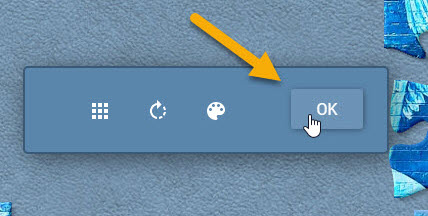
Click OK to Start Playing / Puzzling
Click the OK button to start playing your jigsaw puzzle, that’s how to play Street Art jigsaws.
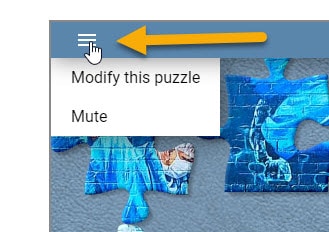
Modify the Puzzle Options
Hovering over the burger menu icon will give you the option to click on “Modify this Puzzle”, which, when clicked, will open your puzzle options box.
Clicking the mute function will mute all sounds that might play on the puzzle while you play it.
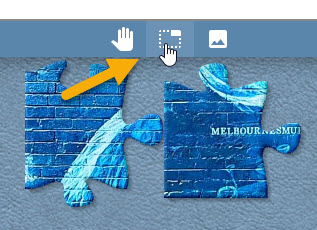
Find the Edges
My favorite how to play trick. Click this icon and only the puzzle edges will show on the puzzling stage.

Show the Puzzles Full Image
Another fav of mine. Click this icon to show the full complete image of the puzzle you are working on. This option is always a great feature to check the final outcome you wish to get to.
Combined with the other options, it makes puzzling an easier and more productive game time.
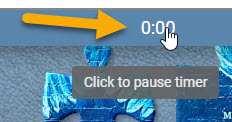
Pause the Timer
Click the timer icon to pause your game. Click again and the timer resumes.
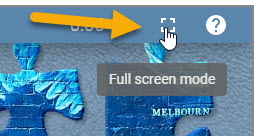
Full Screen Mode
Click the FULL SCREEN Mode to launch the puzzling area into a full screen experience on your device that you’re puzzling on.
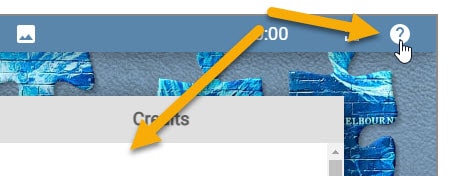
The Help Button – We’re saved
Click this ? and the HELP screen will show up. This is where you can browse any issues you might have, or check the credits of contributors who make this gaming experience possible.
